Level 1 (Beginners) Excel Course
This beginners Excel course will show you how to create simple, yet well-designed spreadsheets with formulas that work BY THIS TIME TOMORROW, even if you're starting at zero
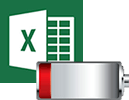
Course Description
This beginners Excel course is designed for users who have had little or no exposure to Microsoft Excel. It teaches the basic techniques that are required to put together a basic worksheet.
By the end of this 1 day course, participants will have the tools to enter a variety of data, create simple formulas, format the worksheet, create simple charts and be able to edit, save, retrieve and print their work.
Want To Customise Your Content?
Don't see exactly what you want in the topic list below?
You are welcome to swap topics in and out from the different courses available to create your own custom course.
We can accommodate all requests. Customisation is 100% free.
Let us deliver a powerful course with useful content that you or your staff will actually use. Tailor the training around your own needs and requirements.
Duration
Corporate group training: 1 day.
Private 1-on-1 training: 3-4 hours.
Versions Taught
Our computers are always installed with the latest version of Office. The current version is Excel 365 (desktop).
If you have an older computer or an older version of Microsoft Office, the training will be adapted so it is relevant for you.
Prerequisites
Participants should be familiar with the Windows operating system and comfortable using a keyboard and mouse.
